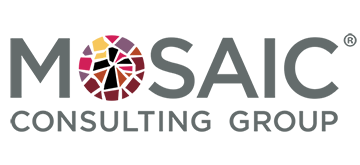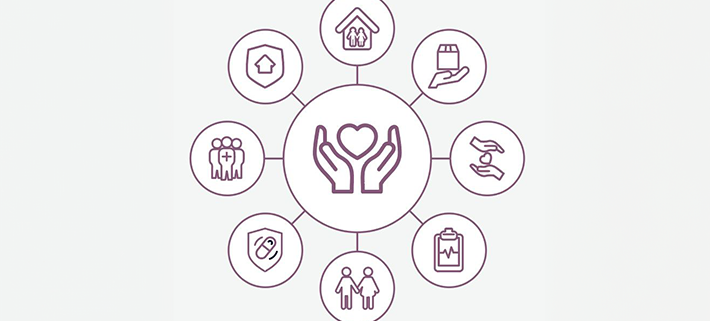Best Practices for Effectively Managing Open Enrollment
Open Enrollment (OE) is a complex journey – one of the most labor-intensive processes for HR teams and one of the most important times of year for your employees. Managing the myriad details of enrolling employees, updating data, and keeping the process smooth and seamless for participants is critical, not only for regulatory compliance but also for employee engagement.
A successful OE session starts with the right technology platform for your business, first and foremost. We recommend UKG Pro because it is a simple and streamlined tool that is easy to use. That being said, technology isn’t the only thing you need. Other key factors in a smooth and seamless open enrollment include a thorough analysis of your OE process, planning ahead, good communication, and bringing on help – like your team at Mosaic Consulting Group — if necessary. Go to the bottom of this article to see the Mosaic Webinar on this topic.
Read on to learn 4 best practices we’ve collected over our years of experience with UKG Pro Open Enrollment.
Always Use Active Enrollment
When deciding between passive and active Open Enrollment: Mosaic recommends all Clients do an active Open Enrollment, every time. Active Open Enrollment is when all eligible employees must re-elect their benefits, even if there are no plan changes or they wish to make changes in their coverage, in order to keep them. On the other hand, passive open enrollment is when employees are automatically re-enrolled by default. In passive open enrollment if if an employee does not make an election during Open Enrollment, they will be enrolled again, with same benefits they currently have.
There are a few reasons for our active open enrollment recommendation:
- Active open enrollment allows for a much cleaner process and flow.
- It also allows serves as a good reminder for all employees to review their current benefits and actively select keeping them.
- It is a good reminder for all employees to confirm their current dependent and beneficiary information.
- If any new vendor is included in Open Enrollment, the process MUST be active. This is because during a passive OE, your vendor only receives any changes — meaning that if someone wanted to keep the same selections but with a new vendor, those selections wouldn’t be transferred unless it’s done through active open enrollment
Teamwork
As mentioned earlier, OE is a complex process. Including the right people in the process is an important step to take very early in the planning stages. Make sure to have a conversation with your payroll team to define important dates. Since new benefits usually become effective at the beginning of the year, it is important to understand when the first payroll of the year will take place, not just when it is paid but when it will be processed, as well.
It is also important to keep your entire team informed and be on the same page when you define dates for OE and the dates when benefits and deductions become active. Remember, once open enrollment goes live, you can still change some dates EXCEPT the “pending effective date”. Pending effective date or dates (depending on how many sessions you have) is the date that all benefits become active. This is the cornerstone of the entire open enrollment setup and attempting to change the pending effective date, once open enrollment is live, will erase all other data and configuration.
Messaging
Included within your session are specific messages that are related only to open enrollment. These messages can be edited and personalized. We recommended you do so to help employees as they proceed through OE. These messages can include forms and links to resources and tools such as vendor websites, so that team members can get more information if necessary. The best way to format these messages is to type them all in to a Word document, format the font and paragraphs there, and copy and paste them in to the messaging field in UKG Pro. The formatting will transfer seamlessly from the Word document and you will be ready to go.
As a benefits administrator, you will also be able to see a dashboard with the progress of your team’s enrollment. On that page, you will be able to message employees based on their status, which allows you to remind employees about due dates based on whether or not they have completed their selections.
Testing
Once open enrollment is configured, it’s time to test. The “Employee Elections” tab will show all employees who are eligible for that session. At this point you can review and make sure all employees listed have the correct qualifiers for that session. From there, you can click on the employee’s name and run the process as if you were an employee, and the session will display to you in the same way it would for an employee. NOTE: the very first page, “Verify Beneficiary and Dependent Information,” is not on test form. This is the only screen in this “test-mode” that is live, meaning any change you make on that page will go in to the employee’s permanent information. Every other page following that will not affect the employee’s information.
Thorough testing should include:
- Decline buttons
- Plan rates
- Plan names
- Plan messaging
- FSA maximums
- Age limits
- Valid dependent relationships
- Any Open Enrollment customs
Once you completed the testing, make sure to “re-set elections.” This will re-set all of your test elections so that employees can start their own process with a clean slate.
As you prepare for open enrollment, don’t forget about your expert team at Mosaic! We are happy to answer questions, trouble-shoot, or help your team with extra manpower, if needed, to make sure your next open enrollment is a success! Don’t forget to follow us on social media for updates and information.
Watch the Mosaic Webinar on Managing Open Enrollment: